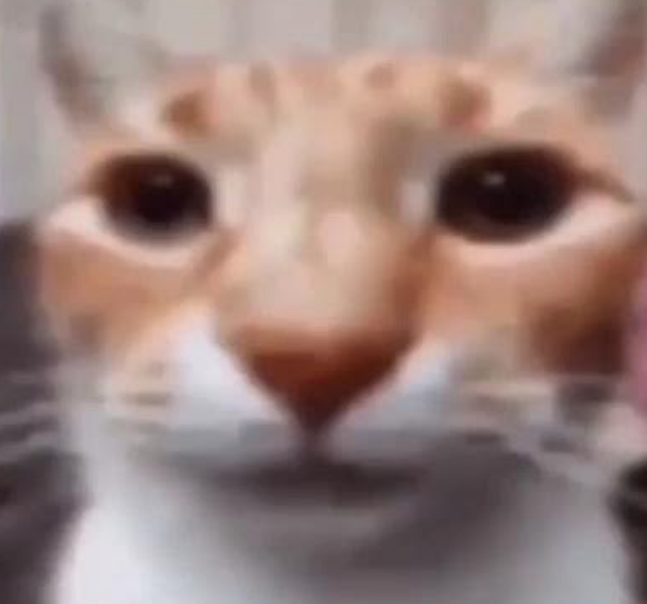I was editing my disk and when i wrote the changes and exited cfdisk, no cli command worked. Thats when i realized that im f-ed up.
This what happened:
I have 3 partitions, 512M efi, a 100G root partition and some free (unallocated) space. I had 84G worth data in the root patition. I totally forgot that and shrinked the root partition to 32G to extend the free space. I was using cfdisk tool for this. I wrote the changes and rebooted my machine, by long pressing power button coz no cli commands worked after writing those chrnges, to see this.
So is it possible to recover my machine now?
:_ )
SOLUTION
Thanks to @dgriffith@aussie.zone.
cfdisk just updates the partition table. So no worry about data damage . To fix this, live boot -> resize the partition back its original size -> fsck that partition. For more explanation, refer @dgriffith@aussie.zone comment
just to add a little more explanation to what the other posters are suggesting… a hard drive, from the perspective of your OS is very very simple. it’s a series of bytes. for the sake of this example, let’s say there are 1000 of them. they are just a series of numbers.
how do you tell apart which numbers belong to which partitions? well there’s a convention: you decide that the first 10 of those numbers can be a label to indicate where partions start. e.g. your efi starts at #11 and ends at #61. root at starts at #61 and ends at #800. the label doesn’t say anything about the bytes after that.
how do you know which bytes in the partions make up files? similar sort of game with a file system within the bounds of that partion - you use some of the data as a label to find the file data. maybe bytes 71-78 indicate that you can find ~/.bash_histor at bytes 732-790.
what happened when you shrunk that root partions, is you changed that label at the beginning. your root partion, it says, now starts at byte #61 and goes to #300. any bytes after that, are fair game for a new partion and filesystem to overwrite.
the point of all this, is that so far all you’ve done is changed some labels. the bytes that make up your files are still on the disk, but perhaps not findable. however - because every process that writes to the disk will trust those labels, any operation you do to the disk, including mounting it has a chance to overwrite the data that makes up your files.
this means:
- most of your files are probably recoverable
- do not boot the operating system on that drive, or any other that will attempt to mount it, because you risk overwring data
- before you start using any data recovery tools, make a copy of the raw bytes of the disk to a different disk, so that if the tools mess up you have an option to try again
ONLY after that is done, the first thing I’d try is setting that partion label back to what it used to say, 100gb… if you’re lucky, everything will just work. if you aren’t, tools like ‘photorec’ can crawl the raw bytes of the disk and try and output whatever files they find.
good luck!
just restore the backup you made like reasonable people do
What is a backup?
Is it that wierd little box thing that you have to take out of your smoke alarm to stop it beeping?
I hate smoke alarms, especially since I have Tinnitus. So indeed I throw those away.
Live boot and fsck
There’s something to know in the future, which others don’t seem to have mentioned. Resizing a partition is 2 steps: resizing the filesystem, and resizing the partition.
When shrinking, you first resize the filesystem, and with this you make sure that the filesystem does not want to use data outside of the wanted shrinked size. If that not possible because you don’t have enough free space, the shrink operation should tell that. After shrinking is done, you can continue with changing the partition table, to actually resize the partition.
When expanding you first expand the partition (so that the fs will have room to expand to), and then expand the filesystem.
If you’re familiar with partitioning from the tools of microsoft windows, it’s disk manager does the 2 steps without you noticing. This is just how most graphical partition managers work.
But it’s important to be aware that the partition and the filesystem is not one and the same object. The filesystem resides in the partition like your feet does in your shoes, and the beginning of the partition helps for the system to find the beginning of the file system, which must end at the partition’s end (or before that, but that’s not efficient).If you prefer graphical partition managers (I do too, it’s much easier), Linux has a few of them. I recommend you to use GParted. It’s a Linux based pendrive-bootable partition editor. They have an official live image, but I would recommend using the SystemRescue system (a live system too), which includes that and many other tools.
In this case, that the problem had already happened, it may or may not be easier to use this.Simply change the partition size back to exactly what it was before. Larger might be acceptable too, not sure
Yeah, it worked.
That’s correct answer. If you did not write anything in the space you freed (i.e. did not create a partition there AND format it), your data is not damaged.
also format does not actually completely overwrite most of the data, so you’ll probably just end up with a couple corrupted blocks, which are fixable with some minor data loss
You can try to revert your previous setup with : https://www.cgsecurity.org/wiki/TestDisk
I always love working with partitions because of the knowledge it gives you, but it is also certainly dangerous and from time to time it is unnevitable to suffer an accident. In any case I always try to do this type of operations with parted and if possible with GUI (gparted).
Being in the photo situation, can’t you make a fsck as the error messages tell you?
fsck /dev/nvme0n1p2
If not, the most practical would be, IMHO, to boot from a rescue live, e.g. https://www.system-rescue.org/Download/ Once booted, you can lift the graphical interface with startx and do with gparted the operations you need on these partitions.
For sure.
For
fsck /dev/nvme0n1p2: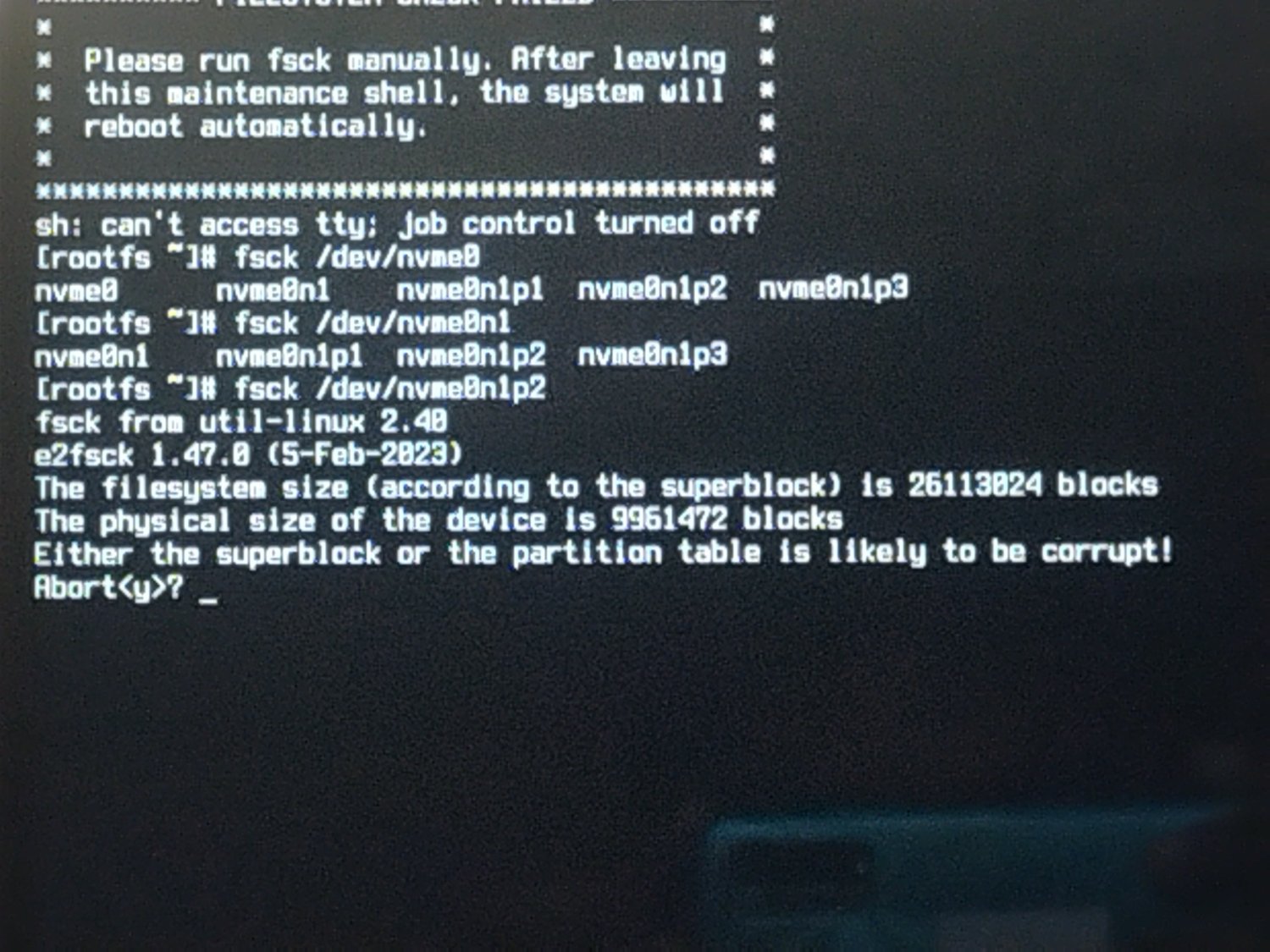
The filesystem driver knows the size of the filesystem is larger than the physical size of the partition it is on. Because of that it refuses to do anything with it until that discrepancy is sorted.
Boot to a USB/ISO, run cfdisk, extend the partition size back to original or larger, then run fsck on the partition again.
😭😭😭🤧 THANKS!!
im saved. My machines saved. Thanks a lot!!
Whrt happened anyway? Why
cfdiskdidnt wipe the data? I thought it would everything after 32g, but all my data is un touched. What happened?The partition table is just a set of pointers to various places on the physical disk where partitions should be, inside those partitions are filesystems with all your data. It’s like the table of contents in a book. You can mess around with the table of contents and make the page numbers for chapters different, but all the words in the book are still there.
Now you’re lucky that filesystem drivers are fairly smart these days. They sanity check things all the time. When you write the partition table to disk all the active filesystem drivers get notified of the changes, so they can keep track of things. When the driver noticed that the size of your filesystem exceeded the size of your partition, it basically was like “Hold it right there, I’m not touching any of this!”. At that point the filesystem would have been forcibly unmounted and disconnected, which is why none of your commands worked after running cfdisk, they were on that filesystem.
Note that your approach was almost the right way to do it. To make your filesystem bigger you can expand the partition using cfdisk ( as long as there is physical room on the disk!) and then run a program called resize2fs , and it will expand the filesystem to suit.
Similarly, you can shrink the filesystem in the same kind of way, except you run resize2fs first and command it to shrink the filesystem to a particular size. It will do that (assuming there’s enough free space in your filesystem to do so) then you shrink the corresponding partition with cfdisk to match.
Of course, as you’ve learned, resizing partitions is moderately risky so backups are a good idea. Having said that I routinely expand filesystems in VMs like this without backups - I make the VMs disk larger in its settings, then run cfdisk and expand the partition, then run resize2fs.
I’d boot on ArchISO, get all data I need to a external drive and install Arch from scratch, btw
Try Void Linux.
Why should I?
it’s a great distro for installing Gentoo Linux btw
Oh, well I’m not quite interested in that right now, I have chosen Arch because I like the wiki and that you find so many packages in the AUR which are easy findable and installable using yay
Understood. I’m also maintainer of several AUR packages.
🫡thank you for your service! I hope, one day I can do so myself as well