A couple of years ago with my old phone (running if I don’t remember wrong Android Pie) and my old laptop (running Manjaro KDE) I discovered KDEConnect and how it could enable a clipboard sharing feature similar to the one Apple provides between Macs and iPhones. It was great! Now, after having changed both my phone (now running Android 14) and my laptop (now running PopOS! 22.04) I wanted to reproduce that magic but I found out that with Android 10 some complications regarding clipboard sharing arrived and so it doesn’t work out-of-the-box anymore :(
I found some saying that the only way to do that was by the persistent notification button (still ok but meh) and some others reccomending some adb commands to make it work as it was before (which would be great but I wanted to investigate a bit more before pasting some random commands to my terminal)… but it was all kinda old content (referring to Android 10 or at most 11), what’s the situation as of today? Do you use clipboard sync? And if so, how?
PC to phone: works perfectly (regular desktop and Steam Deck used regularly).
Phone to PC: only works by clicking the share clipboard action within the KDE connect app each time. But I recently discovered the quick settings tile and now it’s almost as convenient as before if not more secure.
That, or Magisk ofc.
Works as intended for me between my android phone and Kububtu PC however I deliberately turned it off for security reasons.
¿Why? Whenever I copy a password from my password manager on the PC it is shared to the Android phone and stored on the clip board there in plain unecrypted form. Since I also use a clip board manager app which remembers anything that is copied for later retrieval this means that if I were to lose my phone it would yield the finder with a long list of logins and passwords that I use.
I could of course manually delete each password from the smart phone after logging in but it’s way too much of a hassle and I’m prone to simply forgetting it.
By default KDE connect should simply not transfer copies made from password managers. It bypasses the whole security feature that password managers have which automatically clears the clipboard a short time after copying any password. Last I checked there were feature requests // bug reports on github arounc issue. But I’m not tech savvy enough to know whether there is a programmatic way to detect what kind of app the copy is originating from or whether we are stuck with the current way by design constraint.
There is a config option that doesnt share passwords, “as marked by password managers” idk how well it works but it might block that behavior. On the PC side in clipboard configs in kde connect.
Nice to see that option included. It wasn’t there the last time I checked.
Thanks for pointing this issue out! Idk how the KDE team is moving to address this, but I know that for example the gnome extension Pano (which is a clipboard manager) has a blacklist of apps that should ignore (and which by default is most popular password managers), so KDEConnect could do the same I guess…
It works flawlessly and instantly.
Yes, persistant notification but that’s neccessary for any app that runs in background. It’s a feature, not a bug. You only want good apps running in background. Make the notifications silent. There should be a better separation but that’s the current state. You’ll get used to it.
You can turn off the notification entirely and it’ll move it to a submenu of the quick settings panel.
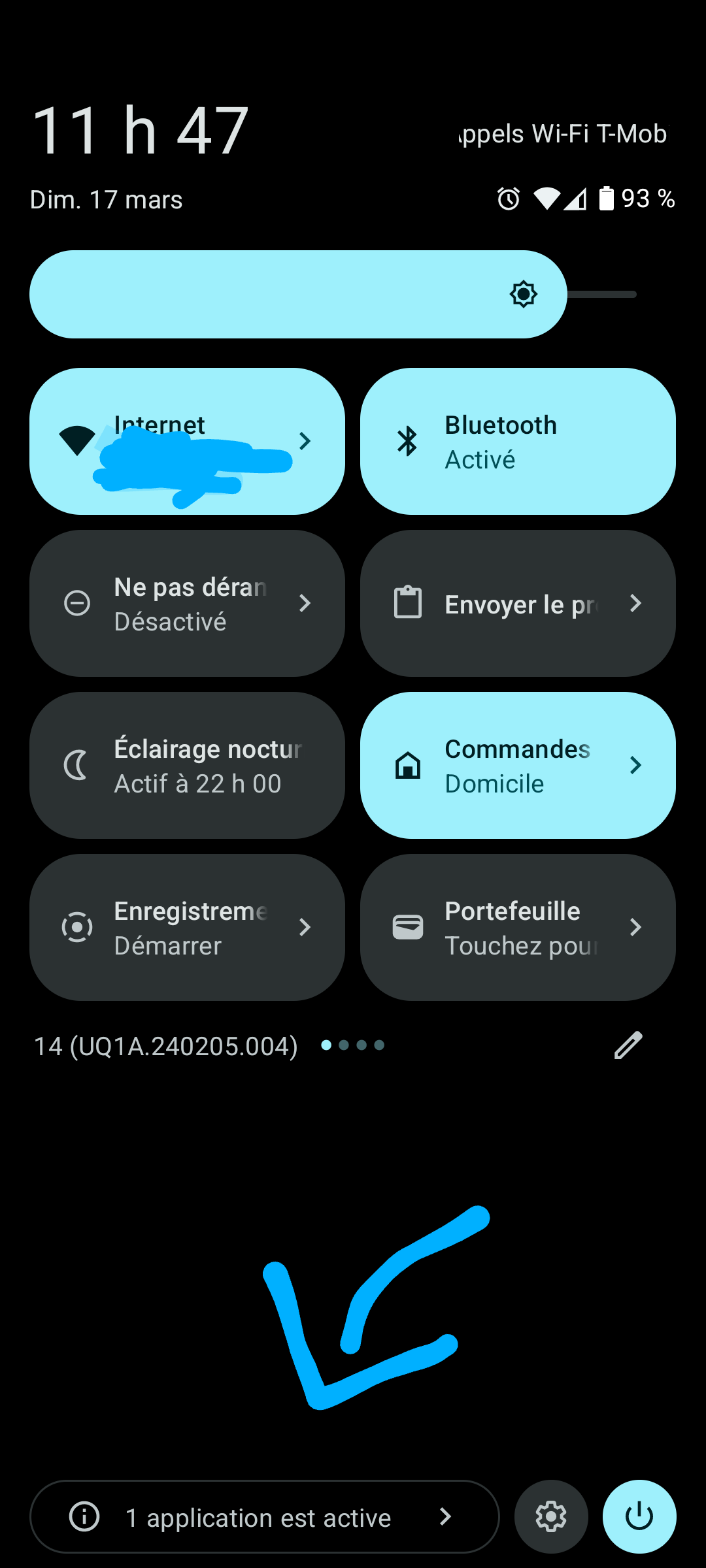
Nice, thx! I’ll test it but is that the same for all the other apps that need a foreground service?
Yes, that’s basically how Android handles showing you what’s running in the background that you have no other way of seeing. If you swipe away your music player notification it also shows up there. So disabling the persistent service notification of a background service sends it there.
It’s pretty nice, it’s really out of the way yet visible for you to inspect so apps can’t just run hidden away.
To sync clipboard from phone to computer, I use the quick toggle thing (where you can toggle WiFi, flashlight, etc) on the notification centre.
I didn’t know about the toggle, but it seems me much more practical than the notification. I’ll probably go for that one, thank you!
I’ve installed a Magisk module to select which Android apps get background clipboard access. It’s not as good as things used to be, but it does work better than before. There is no good unrooted method because Android removed the ability for non-system apps to monitor your clipboard (arguably for a good reason).
Incoming clipboard changes work fine.
When it doesn’t work for whatever reason, I copy text, click the share button next to the “copied some text” popup in the bottom left, and use the pinned share action for KDE Connect (to pin items in the share menu, hold down an icon you want to pin near the top).
I’m using clipboard sync but I’m using the notification button for it.
and (from what you know of course) there’s no way to make it work as automatically as it was before using adb?
Only foreground apps and keyboards can read the clipboard, which is a really good thing.
KDE Connect could partner up with Florisboard or Heliboard/Openboard, and integrate that sync. The keyboard takes it up and sends the content to KDE connect via IPC (inter process communication), which is still not blocked through the Android Sandbox, not even on GrapheneOS.
I remember looking into it years ago but didn’t find any acceptable solutions. PC to phone works automatically but unfortunately I now have to remember to push send if I want it to work the other way
And do you have to enable some setting on the desktop side to make it work from linux to android? 'Cause I tried and it wasn’t working out of the box (maybe it’s because I was using GSConnect without having install KDEConnect, could it be?)
I think clipboard sharing was one of those that was on by default when I set it up last time. Not sure about GSConnect, I was just using regular KDE Connect
For anyone else with the same issue, Clipboard sync is disabled by default on GSConnect, but can be simply enabled going to the extension settings and then tapping on the device name. (Yes, I just found out that the device name was tappable and there were lots of per-device settings, wow)
I guess they consider it a safety thing not to have it on automatically.
It just works on LMDE6 with plasma/Wayland
im using https://github.com/Kr328/Riru-ClipboardWhitelist on android to make clipboard behaves like pre android 10 era








